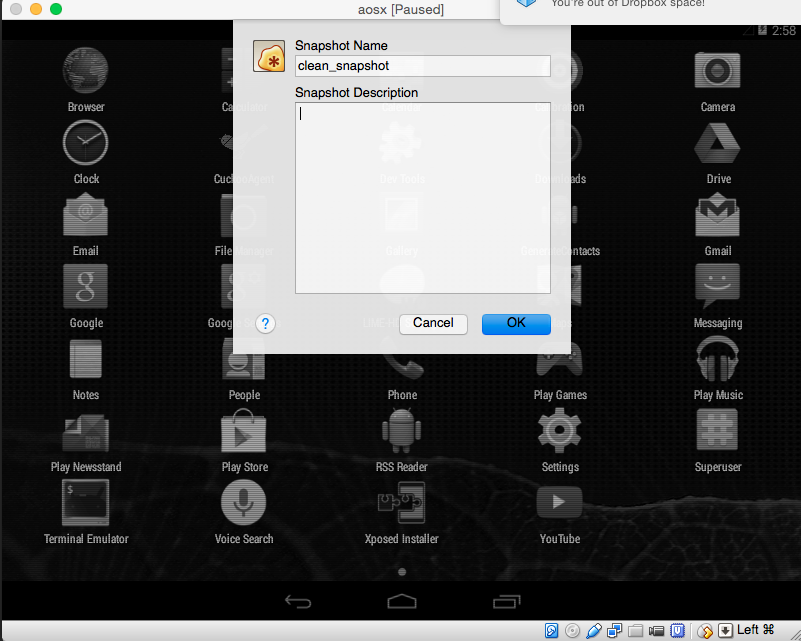Saving the Virtual Machine¶
You are now ready to save the virtual machine to a snapshot state.
The CuckooAgent.apk app
must be running in the background and the Android Virtual Machine is fully configured.
You can now proceed saving the machine. The method obviously depends on your virtualization software.
If you follow all of the following steps properly, your virtual machine will be ready for Cuckoo use.
VirtualBox¶
In VirtualBox, you can take the snapshot from the graphical user interface or from the command line:
$ VBoxManage snapshot "<Name of VM>" take "<Name of snapshot>" --pause
After the snapshot creation is completed, you can power off the machine and restore it:
$ VBoxManage controlvm "<Name of VM>" poweroff
$ VBoxManage snapshot "<Name of VM>" restorecurrent
VMware Workstation¶
In VMware Workstation, you can take the snapshot from the graphical user interface or from the command line:
$ vmrun snapshot "/your/disk/image/path/wmware_image_name.vmx" your_snapshot_name
Your_snapshot_name is the name you choose for the snapshot. Power off the machine from the GUI or from the command line:
$ vmrun stop "/your/disk/image/path/wmware_image_name.vmx" hard